![]()
Reference
For information on the Select Warehouses in Auto Purchasing field, see "Edit - Program - Purchasing".
Once you have completed your selections on the Automatic Purchase Order Header screen, the next step is to get Micronet to generate the list of items to order according to those selections.
Refer to "Maintaining the Automatic Purchase Order Header".
Refer to:
2.8 Feature
If the Consolidate Warehouses field on the Automatic Purchase Order Header screen is set to Yes, and the Select Warehouses in Auto Purchasing field in your company configuration is also set to Yes, Micronet displays the Select Warehouses screen.
|
|
|
Reference For information on the Select Warehouses in Auto Purchasing field, see "Edit - Program - Purchasing". |
By default, only one warehouse is selected as indicated by the asterisk next to it. This is the warehouse selected in the Into Warehouse field on the Automatic Purchase Order Header screen.
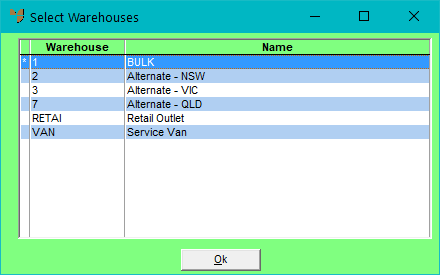
Micronet scans your item and orders files for the details of items to be purchased or transferred from other warehouses. When it has finished, it redisplays the Automatic Purchase Order screen with all items matching your criteria. The items and quantities to be ordered, grouped by supplier, are displayed on your screen for your verification and so you can make any changes required.
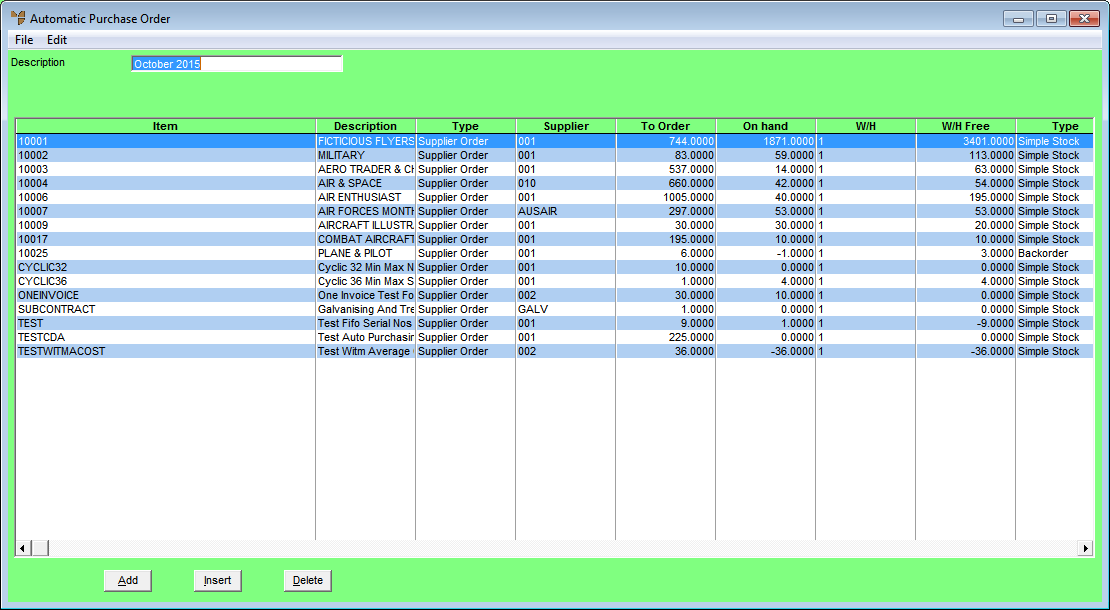
|
|
|
Technical Tip
|
Refer to "Maintaining Automatic Purchase Order Lines".